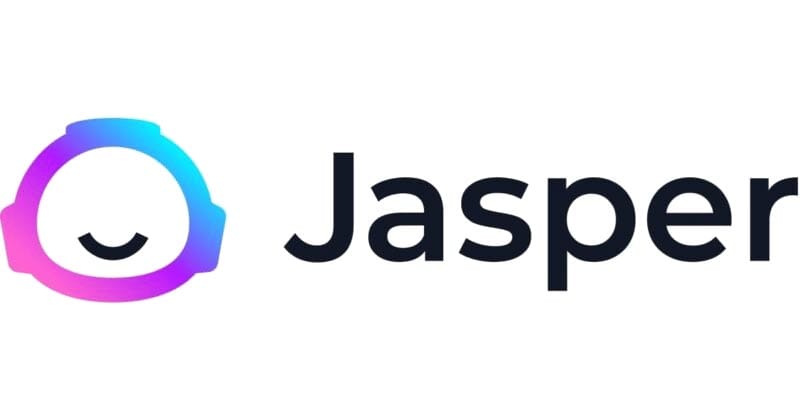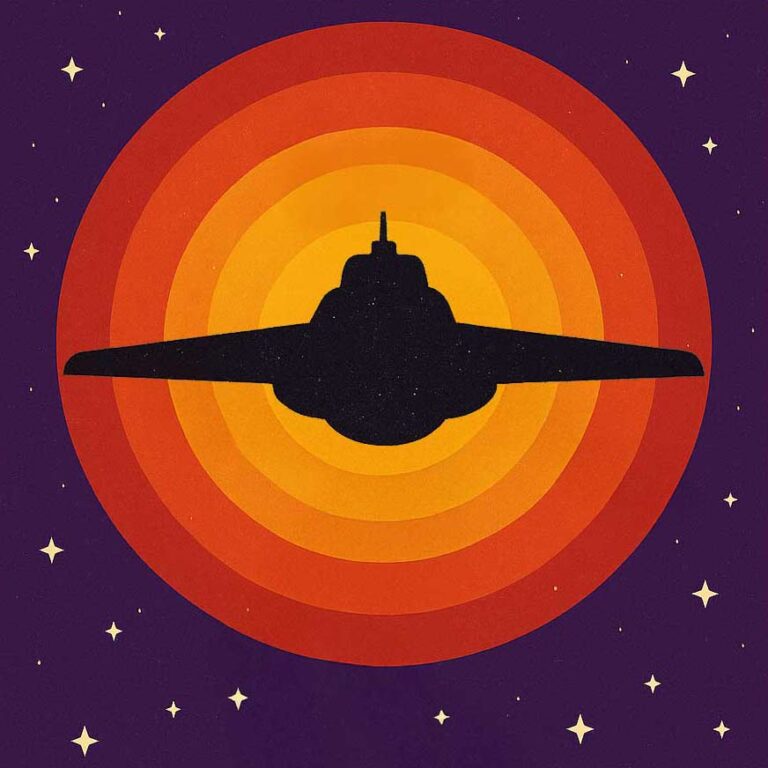Mage.space: AI art generator capable of creating lifelike images
Mage.space is an AI art generator capable of creating lifelike images, as well as anime and fantasy art images. I currently use the Pro level of membership which costs £15 a month all in.
It is powered by Stable Diffusion and with 195 custom AI models (as of December 7, 2023), including text-to-image and text-to-GIF generators, it lets you create AI-generated art using a textual prompt. You can even upscale the images automatically up to a resolution of 4096×4096, or even 3072×5376 in Phone mode.
The beauty of this platform is that you can influence greatly a resulting image by tuning the various settings slightly or changing the AI model used to generate the picture. I will show you a few of those various settings in detail here, but if you want to find out more about Mage, you can always buy my latest eBook on the subject: Artistic Revolution: AI art with mage.space
I want to start with the following prompt, be aware that anything you will write between parentheses will be considered important to the final result and used in the final image: “A tall, ((inked)), slender, fit and toned, 23-year-old female model, ((with very short black spiky hair and black eyes)), ((standing in front of a wall at home)), high cheekbones, long eyelashes, full plump pouty lips ((open mouth, visible teeth)), mascara, red lipstick, smokey eyes, and white straight teeth, (((wearing a punk outfit))), she has a slender neck and beautiful symmetrical collarbones, and a regular size torso. Medium-sized realistic ((36D cup breasts)), very visible abdominal muscles, feminine yet bold biceps, a small tapering waist, small tapering hips, great posture, a semi-thick pelvic floor, thick toned thighs, anatomically correct legs, beautiful feminine manicured feet, beautiful feminine arms and anatomically correct hands“
If you click on the Models tab, you can see all 195 of them. I chose to pick Copax Cute XL. But we will try different ones throughout this pot.

We will then look at the various settings: the most important ones being Aspect Ratio, Steps, Guidance Scale, Seed, and Negative Prompt.
• Aspect Ratio: if you aim to create portraits, pick the Tablet or Phone aspect ratio, and if you plan to generate landscapes, pick the Cinema or Landscape aspect ratio.
• Steps & Guidance Scale: I usually tend to stick them around the middle. Here 50 for steps and 14 for guidance scale. Steps go to 100 and guidance scale to 30.
• Seed: This setting will help you maintain a continuity between characters. I entered the number below randomly.
• Negative prompt: This setting will greatly influence your final AI art image. Stuff in that section things that you do not want to see in your final image. My negative prompt below is as follows: “lowres, bad anatomy, bad hands, text, error, missing fingers, extra digit, fewer digits, cropped, worst quality, low quality, normal quality, jpeg artifacts, signature, watermark, username, blurry, out of focus, censorship, monocolored, (ugly:1.2), (old:1.2), (deformed:1.2), bra, (amateur drawing:1.2), odd, (fat:1.2), morphing, (washed out:1.1), (asymmetrical breasts, misplaced nipples:1.2), big breasts, overlit, overexposed, (robot hands, robot fingers:1.3), gore, malformed, (futanari:1.1), (angry:1.1), thick eyebrows, long torso, severed torso, disembodied torso, double torso, torso only, pubic hair, panties, underwear, extra nipple, extra nipples, extra toes, extra limb, extra arm, extra leg, double ended body, greyscale, weird legs, disjointed limbs, distorted bodies, twisted body, twisted back, twisted legs, siamese twins, two heads, multiple heads, more than two hands, more than two legs, man, male, boy, hairy, 2 belly buttons, non anatomically correct hands, overweight, fat thighs“
• Num Images: That setting will only be available to you in the Pro+ level of membership.
• Scheduler: This setting will change your final image a bit (with or without Karras Sigmas on). Feel free to play with it and see what you get.
• Privacy: Activate this feature to create art privately.
 I would strongly advise keeping a TXT editor open nearby at all times, in which you can paste your prompt regularly, to keep a trace of it especially if you like what it helps you create, in case your browser gets closed by mistake as you would lose your prompt if that happen.
I would strongly advise keeping a TXT editor open nearby at all times, in which you can paste your prompt regularly, to keep a trace of it especially if you like what it helps you create, in case your browser gets closed by mistake as you would lose your prompt if that happen.
Once you have entered your prompt, and all the necessary settings, you can generate your art.
Just under Create Anything is the main prompt window. Click the round orange button with an arrow to generate your AI art. You then get your art in a window gathering all your settings. You can choose the Enhance orange button to enlarge the image and make the face of the subject better (Upscale + Face Fix).

The aspect ratio of the image above was Tablet, I just changed it to Phone and got the resulting image below:

And then I changed the Scheduler from Eulera to Dpm_SDE, and got the result below:

When you Upscale the image, you can then Download it and use it for whatever you see fit. The images generated by Mage are available for commercial purposes without the need for credit back to the platform

Let’s now see what we get when we change the model for something completely different, if you pick the CoffeeLatteXL model, you will get something like the following image:

And if you pick the Animesh V2 model (which is also very good for anime art), you will get something like the following image:

And finally, if you pick the SDVN8-ArtXL model, you will get something like the following image:

The sky is the limit as to what you can generate between the various settings and models, many many variants of the same pictures that will blow your mind.
Try for yourself and tag us on Instagram @ https://www.instagram.com/the.visual.network/ with your creations.